Ad Code
IQ TEST
Menu Footer Widget
Contact form
ads
We can't seem to find the page you are looking for, we'll fix that soon but for now you can return to the home page
Popular Posts
How to Become a Certified Scrum Master in 30 Days
Best Project Management Courses with Job Guarantee
Python Mastery: A 30-Day Roadmap to Becoming a Pro
How to Automate Your Daily Work with No-Code Process Automation (Even as a Complete Beginner)
The global AI market is projected to reach $126 billion by 2025, and no-code process automation is pioneering this rise. My experience with workplace efficiency improvements confirms that coding expertise is no longer needed to automate daily tasks.
No-code automation tools have made technology accessible to non-developers like us. We can create powerful automated workflows and reduce manual data entry without writing any code. Small business owners and individuals who manage personal tasks will find these affordable solutions adapt well to their specific needs.
This piece covers everything about getting started with no-code automation tools. You'll learn to spot automation opportunities, pick suitable platforms, and build your first automated workflow. These steps will help you save much time and resources along the way.
What is No-Code Process Automation?
No-code process automation has changed how businesses implement digital workflows.
The rise of automation tools
Robotic Process Automation (RPA) marked the first generation of software-based automation.
Intelligent automation came next. It combined machine learning with process automation. This second-generation technology could handle document processing and unstructured content.
AI-powered automation marks the third generation.
How no-code is different from traditional automation
Traditional automation needed extensive programming knowledge and coding skills. Businesses often waited for IT departments to implement solutions. No-code platforms change this by giving non-technical users intuitive visual interfaces to work with.
The user experience makes the big difference. Instead of writing complex code, no-code platforms give you:
- Drag-and-drop interfaces for building workflows
- Pre-built templates and components
- Visual process mapping tools
- Point-and-click configuration options
No-code automation is also different from low-code automation. Low-code needs some programming knowledge.
No-code's biggest advantage is speed.
Why it's perfect for beginners
No-code process automation works great for beginners because of its accessible design.
Beginners love no-code platforms because:
- Immediate productivity: Users build automations on day one without long training
- Visual learning: The graphical interface shows process flows clearly
- Rapid feedback: Users test changes right away
- Low risk of errors: Pre-built components help avoid technical mistakes
No-code automation lets non-technical users fix their workflow problems.
No-code platforms can do surprising things.
No-code platforms have changed how organizations approach digital transformation. These tools put process improvement in the hands of those who know the processes best - the employees who use them daily.
Identifying Tasks Worth Automating in Your Daily Work
Success in no-code process automation starts when you pick the right tasks to automate. The first step to a more efficient workflow is to find those daily, repetitive activities that take up valuable time but don't need complex decision-making. Finding automation candidates doesn't have to be complicated—you just need a systematic approach.
The 5-minute rule: When to automate a task
The 5-Minute Rule works great as a starting point when you think over which tasks to automate.
To make this rule work:
- Find tasks that take little time but happen often
- Check if these tasks follow predictable patterns
- Review if automating these tasks would save meaningful time
Common repetitive tasks perfect for beginners
People new to no-code workflow automation should start with straightforward, repetitive tasks for quick wins. Look for activities that are:
- Repetitive and predictable: Tasks that follow the same steps each time
- Rule-based: Activities with clear, well-laid-out rules or logic
Error-prone: Tasks where manual handling often leads to mistakes
Here are some task categories that work great for beginners:
The best candidates don't need human creativity or judgment. An automation specialist noted after using no-code automation software: "I automated software installation, break fixes & security fixes for decades.
Using the frequency-complexity matrix
The frequency-complexity matrix is the quickest way to prioritize automation.
The matrix plots tasks along two dimensions:
Frequency axis: How often you need to do the task (rarely to frequently) Complexity axis: How complicated the task is (simple to complex)
You can score each task more systematically:
- Frequency (1-3 points)
- Complexity (1-3 points)
- Error potential (1-3 points)
- Resource availability (1-3 points)
The matrix helps you automate strategically instead of randomly, focusing on areas where no-code business process automation will pay off most.
It's worth mentioning that you should get your team involved in finding automation candidates.
Getting Started: Your First Simple Automation
You've identified tasks to automate, so let's explore how to create your first simple automations without writing code. These starter projects will boost your confidence and show you the immediate benefits of no-code process automation.
Setting up email filters and auto-responders
Email management steals hours of productive time. Setting up simple email automation takes minimal effort.
Gmail users can create filters to manage incoming messages automatically. The process starts with a click on the search options icon in your search box. Enter your criteria and select "Create filter." You can then choose actions like applying labels, archiving, deleting, or forwarding messages automatically. Auto-responders help during vacations by letting senders know about your absence and return date.
Outlook's automatic replies work through "File" > "Automatic Replies." The feature lets you create different messages for internal colleagues and external contacts. You can schedule specific timeframes for your out-of-office period. Outlook's rules offer extra customization options to reply to incoming messages while you're away.
These email automations eliminate countless interruptions throughout your workday. You'll have more time to focus on valuable tasks.
Creating simple document templates
Document creation offers another opportunity for beginner automation. Templates standardize and speed up this process instead of creating the same documents repeatedly.
Microsoft Word's powerful templates automatically populate with data. This streamlines processes for repetitive paperwork. One documentation expert says, "Creating client paperwork can be time-consuming, especially if you have to fill out the same information repeatedly." Create your template with placeholders for variable information and save it in the template format (.dotx) to reuse easily.
Google Docs works similarly. Start with a blank document and create your framework with fill-in-the-blank fields and formatting. Save it with a descriptive name. Make a copy through Google Drive whenever needed. This saves precious minutes on each document.
Document automation works great for:
- Client contracts and agreements
- Meeting notes and agendas
- Project proposals
- Regular reports or summaries
Templates eliminate redundant formatting and content creation since these documents follow consistent structures.
Automating social media posts
Social media management requires constant attention but works perfectly with no-code automation tools. Several platforms let you schedule posts ahead of time, which eliminates daily manual publishing.
Connect your social accounts to automation tools like Hootsuite, Buffer, or SocialBee. These platforms have accessible interfaces to schedule content across multiple networks at once. Many include content calendars with drag-and-drop functionality for visual planning.
Tools like Pallyy help content creators "schedule posts in advance to all connected social media accounts" through user-friendly calendars. The best platforms offer features beyond scheduling, including "automated publishing, inbox management, hashtag tracking, analytics & reporting."
AI-powered tools can generate platform-specific content. Your automation workflow connects to product information or content databases to maintain a consistent social presence with minimal effort.
These three starter automations save time and help you understand no-code workflow automation concepts. Once you're comfortable with these basics, you can try more sophisticated options that connect multiple applications for powerful business process automation.
Essential No-Code Automation Tools for Beginners
Free tools to start your trip
You can try no-code automation tools without any financial risk by starting with free options. Many platforms give you generous free tiers that work great for beginners.
Airtable's free plan gives you a spreadsheet-like interface with powerful automation features if you want database-powered automation.
Many everyday apps you already use come with built-in automation features.
User-friendly interfaces to look for
Quality no-code automation software needs a user-friendly interface that non-technical users can handle easily. Look for these user-friendly elements when you check out platforms:
Visual workflow builders turn complex programming concepts into drag-and-drop experiences.
Pre-built templates help you learn faster. Good platforms give you starter workflows for common business processes. You can customize these instead of building from scratch.
Clear documentation and community support help you solve problems on your own.
Comparing popular starter platforms
Several platforms stand out for beginners starting with no-code process automation:
Make (formerly Integromat) works well for users ready to go beyond basics.
Your specific needs will determine the best platform for you.
Building Your First Workflow Automation
You need to roll up your sleeves and build your first workflow after learning about automation tools. Making automated connections between apps might seem scary at first. The right guidance helps even complete beginners set up powerful automated systems quickly.
Connecting two apps with Zapier
Zapier makes an ideal starting point to automate workflows without code because it uses a simple "if this, then that" structure. A Zap forms the core of Zapier automation. These automated workflows always have two parts: a trigger (what starts it) and an action (what happens).
Here's how to create your first Zap:
- Sign into your Zapier account and click "Make a Zap"
- Choose a trigger app (the application where your workflow begins)
- Select your trigger event (what starts the automation)
- Connect your account to this trigger app if you haven't already
- Configure the trigger details and test it
- Select an action app (where you want something to happen)
- Choose the specific action event
- Connect your action app account and configure the details
- Test your action step to ensure it works correctly
Test each step before you finalize your Zap. Automation experts suggest testing at every step. This helps you spot issues in your automation quickly.
Creating automated data collection systems
Modern business intelligence relies on automated data collection. You can build systems that gather information automatically from different sources without coding skills.
Start by identifying the data you need to collect often. Form submissions, survey responses, email communications, and file uploads are common sources. No-code automation tools help you extract this information and send it to a central storage location.
Zapier's integration with form builders automatically saves responses to spreadsheets, databases, or CRM systems. Make (formerly Integromat) provides advanced "data mapping and transformation" features that handle complex data collection needs.
Your forms can connect directly to storage systems. New submissions automatically update your database without manual work. This approach reduces errors and saves time you'd spend on data entry.
Setting up notification workflows
Teams stay informed about important events through notification systems without constant monitoring. These alerts provide a great way to start with no-code business process automation.
A simple notification workflow includes:
- A trigger event (new lead, form submission, approaching deadline)
- Routing logic (who should receive the alert)
- Delivery channel (email, SMS, Slack message)
- Message content (what information to include)
Microsoft Teams users can create workflows where "registering an API in your API center triggers an event that runs an Azure Logic Apps workflow. The workflow sends a notification in Microsoft Teams to a designated individual."
SuprSend helps you "reduce notification fatigue with batched alerts". It combines multiple alerts into one digest instead of sending separate messages for each trigger.
You've now created three basic workflows that show how no-code automation software works. These automations save hours of work. They reduce errors and improve process consistency without writing code.
Advancing Your Skills: Multi-Step Automations
No-code automation reveals its true potential through multi-step processes after you become skilled at simple workflows. Simple automations provide quick wins, but combining multiple triggers, actions, and conditions creates solutions that are nowhere near basic - all without coding knowledge.
Combining triggers and actions
Multi-step automation sequences multiple actions from a single trigger. Advanced automations create chains of consecutive actions that execute in sequence, unlike simple workflows that follow a "when this happens, do that" pattern.
Your automation building starts with triggers and actions. Any event can trigger your automation - a new email or spreadsheet entry. The workflow then performs multiple actions in sequence, such as sending notifications, updating databases, and creating reports.
Drag-and-drop functionality comes standard with most no-code automation tools. This visual element helps map out processes from beginning to end. Testing each step individually before connecting everything makes the workflow building process smoother.
Creating conditional logic in your workflows
Conditional logic takes your no-code automation skills to the next level. Your workflows can make decisions based on specific conditions, adding "if/then" reasoning to your automations.
Two main approaches define conditional logic:
- Simple conditions - Basic "if/then" statements (If invoice amount > $1000, then route for approval)
- Branching logic - Creates different paths based on various outcomes (If approved, process payment; if rejected, notify requestor)
User-friendly interfaces make implementing conditional logic straightforward in no-code workflow platforms. Adding an "If" block to your workflow lets you define conditions based on data values, user inputs, or system states. Decision trees that handle multiple scenarios become easier to build as your expertise grows.
Handling errors and exceptions
Problems occur even in well-designed workflows. Error handling creates resilient, reliable automations.
No-code automation tools provide several ways to manage errors gracefully. Workflows can notify you about errors, retry failed steps, or take alternative actions when issues arise.
"Try/catch" logic attempts to execute actions while providing fallback options if they fail. The process starts by identifying potential failure points in your workflow. Next, appropriate responses need determination (retry, notify, or execute alternate actions). Finally, these error-handling mechanisms get implemented using platform tools.
Advanced techniques like multi-step automations with conditional logic and error handling transform beginners into capable no-code automation builders. These methods ensure processes remain flexible enough to handle ground application complexity.
Real-Life Examples: Before and After Automation Scenarios
Organizations have already seen remarkable improvements through no-code process automation. These ground examples show what happens when theory meets practice in your daily work.
From manual data entry to automated spreadsheets
Data entry used to eat up huge chunks of productive time. Automation Anywhere's research shows employees waste 60 hours monthly (about 3 hours daily) on administrative tasks.
To name just one example, an ecommerce automation agency Compound built systems that cut labor costs by 90%.
- Extract information from forms and emails of all types
- Populate spreadsheets and databases automatically
- Update inventory and customer records instantly
- Cut down errors from manual entry
Staff members now focus on meaningful work instead of tedious data input tasks.
Customer follow-up processes simplified
Staff used to monitor and respond to customer follow-ups constantly. Now organizations use no-code workflow automation. This creates sophisticated follow-up sequences that stay customized while eliminating repetitive tasks.
Sales teams now set workflow rules that trigger automated follow-up emails based on what leads do.
Companies keep their communication consistent while their staff saves time.
Document approval workflows optimized
Old document approvals meant endless email chains, missed sign-offs, and constant status checks. Companies fixed these headaches with no-code automation software that creates clear approval paths.
Documents now route themselves to the right approvers.
A healthcare facility switched from paper approvals to digital workflows.
Measuring Success: Time Saved and Productivity Gained
No-code process automation brings clear benefits to businesses, but you need to calculate these improvements to prove your investment right. Success in automation depends on tracking specific metrics that show how it affects your workflows and profits.
Tracking hours recovered through automation
Time savings are the quickest benefit you'll see from no-code automation tools.
- Document task times before automation
- Monitor how long tasks take after new workflows
- Combine time savings from all departments
The measurement should include both direct time savings and how teams can now focus on strategic work.
Calculating your automation ROI
ROI numbers give solid proof that automation works. Here's a simple formula to calculate automation ROI:
Quality improvements from reduced human error
Automation substantially improves output quality by removing human error.
Conclusion
No-code automation revolutionizes task management in our daily work. User-friendly tools now make workflow optimization available to everyone, eliminating the perception of automation as a complex technical challenge. Small steps with simple automations create confidence and deliver quick results.
A straightforward approach helps organizations succeed. Teams should identify repetitive tasks, select suitable no-code tools, and create simple workflows. Many organizations reduce their manual work by 50% or more through these time-saving solutions. Of course, automation delivers significant returns through fewer errors, enhanced processes, and additional time for strategic initiatives.
Smart automation choices begin with a single step. Pick one simple task to automate today. Each improvement builds on previous learnings through testing and refinement. Ready-made tools and templates await implementation. Your future self will appreciate the countless hours saved and challenges avoided.
FAQs
Q1. What is no-code process automation and how can it benefit beginners? No-code process automation allows users to create automated workflows without writing code, using visual interfaces and drag-and-drop functionality. It's ideal for beginners as it provides immediate productivity, visual learning, rapid feedback, and a low risk of errors while empowering non-technical users to solve their own workflow challenges.
Q2. How do I identify tasks worth automating in my daily work? Use the 5-minute rule: if a task takes 5 minutes or less but occurs frequently, it's a good candidate for automation. Focus on repetitive, predictable, and rule-based tasks. Utilize the frequency-complexity matrix to prioritize automation efforts, targeting high-frequency, low-complexity tasks first.
Q3. What are some simple automations I can start with as a beginner? Begin with basic automations like setting up email filters and auto-responders, creating document templates, and automating social media posts. These tasks provide immediate time savings and help build familiarity with no-code automation concepts without requiring advanced technical skills.
Q4. Which no-code automation tools are recommended for beginners? Popular starter platforms for beginners include Zapier for its ease of use and vast integrations, Airtable for its familiar spreadsheet-like interface with automation capabilities, and Make (formerly Integromat) for those ready to progress to more advanced features. Many of these tools offer free tiers to get started.
Q5. How can I measure the success of my automation efforts? Track hours recovered through automation by documenting time required for tasks before and after implementation. Calculate your automation ROI using the formula: Time × Frequency × Cost × 12 Months = Yearly ROI. Also consider quality improvements from reduced human error, such as increased accuracy, better compliance, and improved data integrity.


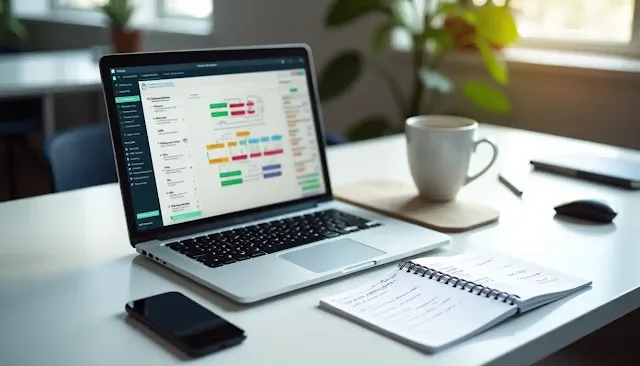

Social Plugin